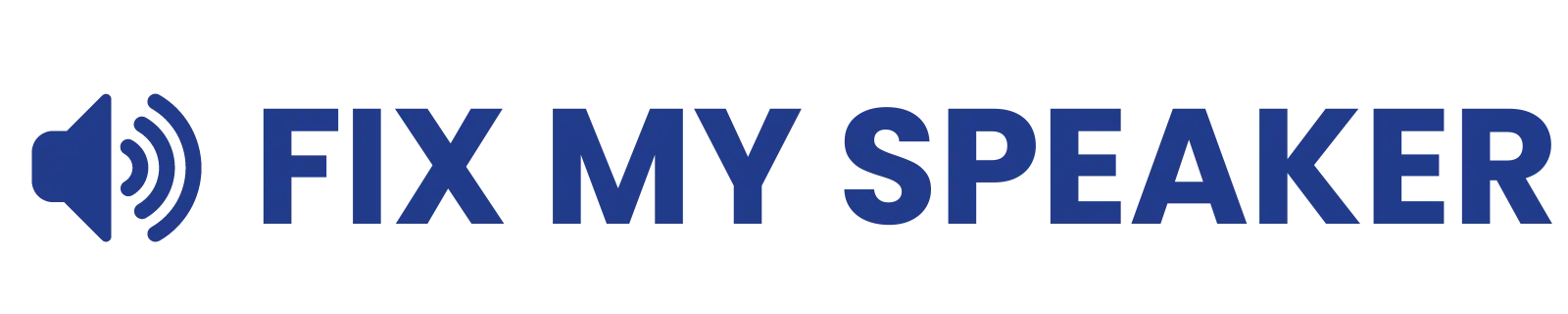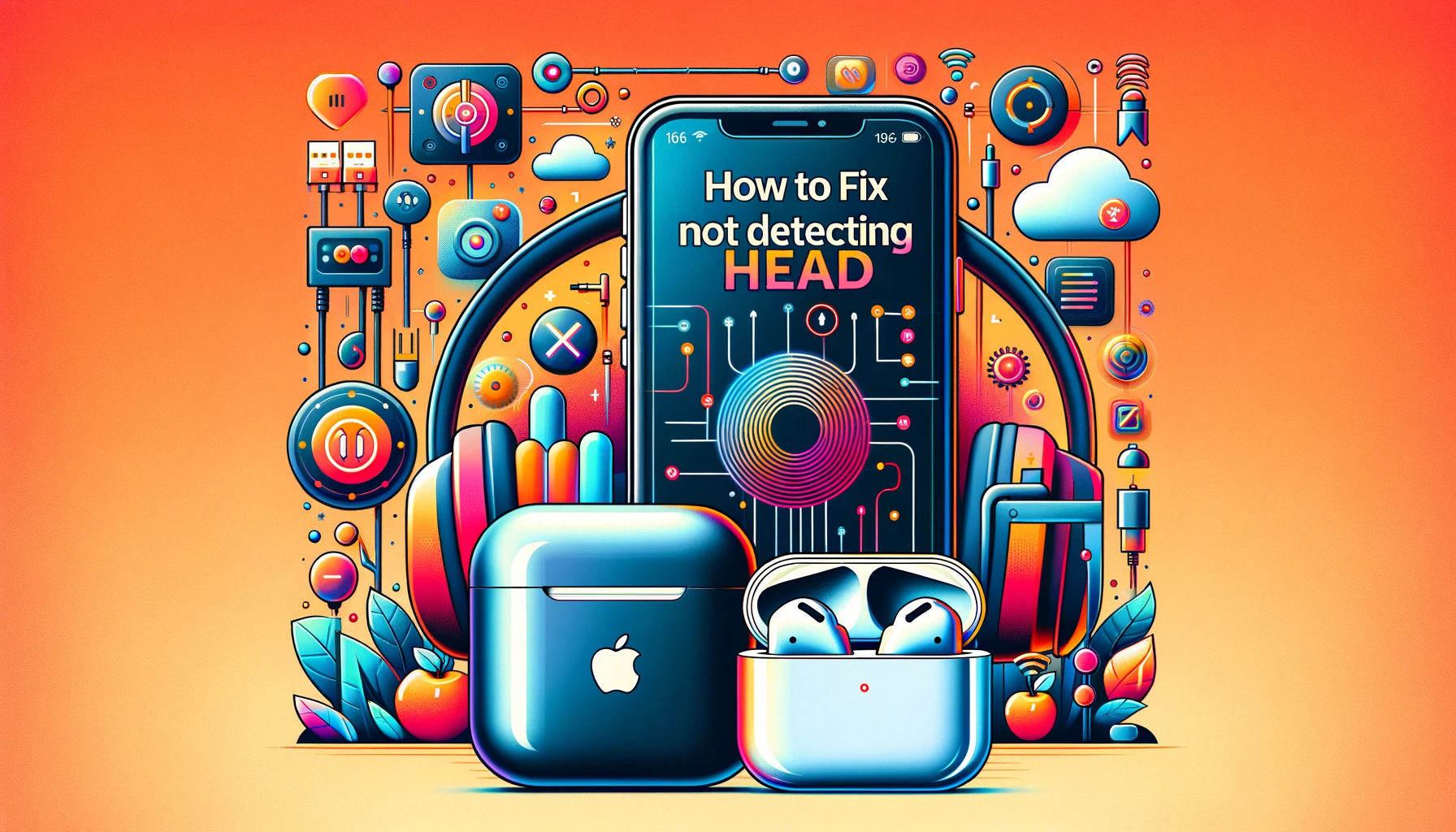How To Fix AirPods Max Not Detecting Head Issue – Complete Guide
Once we buy the iPhone, we will face difficulty using regular headphones; that’s why we need to get new or Old AirPods Max to enjoy the music on our iPhone. The Airpods Max has a feature known as an automatic head detection system. Once you connect it to your phone and the next time you wear the Aipods Max on head, It will automatically detect the head getting connected to your iPhone and start playing sound or music on Airpods Max. This is a very cool feature, but sometimes, it shows AirPods Max not detecting head. I even faced many errors when I bought the AirPods Max.
Let’s discuss how to repair AirPods Max and all kinds of errors we used to face while connecting our AirPods Max with the iPhone and trying to use the head detection feature:
Check the Originality To Solve AirPods Max not detecting head Issue:

Firstly, we need to check the originality of the AirPods Max because there are many copy inventors in the market now in opposite to the Apple products, So we need to take care of the originality of the product while buying the product from the local person instead of the apple store, Here are some guides that we need to care while buying any apple product:
Check the Warranty and Serial Numbers:
The iPhone provides us with an official website to check the product’s originality, with its serial number written on the shape of the box; in this case, you would get a serial number on the box of the AirPods Max. It would help if you verified it on Here by entering your serial number. Hence, you can verify it.
Check the Packaging and Quality:
You can check the originality of the AirPods Max by checking its packaging, such as its box and build quality, and how it is made original. You can watch a YouTube video to see the actual packaging. Hence, we can use this method to check the originality.
Software Verification:
Once you have bought the device, let’s connect it to your iPhone and check the software version. Genuine Products will have updates or the latest version. You can check it on Google and verify it.
How To Solve AirPods Max Head Not Detection Issue:

Once you have proved that your AirPods Max is the original that now you need to follow these steps to solve the Airpods Max not detecting head issue:
Restart the Airpods Head Detection Feature:
You can fix your automatic head detection issue by following the steps:
- Connect Airpods Max to your iPhone
- Open the Settings
- Tap on Airpods Max
- Scroll down and find the Automatic head Detection option
- Check it is turned on; if it is off, turn it on
- If it is turned on, Turn it off and turn it on again. This can solve your issue.
Switch the Position Of Airpods:
If turning it on and off does not work, another solution is to Change the Side of your AirPods Max, like the left ear side to the right and the right ear side to the left, and then wear it and check that it works. This solution solved my issue at any time.
Restart the AirPods Max and iPhone to solve AirPods Max not detecting head:
If changing Sides and turning it off does not work for you, You should follow these steps,
- Firstly, Turn off your AirPods Max to restart.
- Now restart Your phone.
Restarting your phone and AirPod Max will restart all its features, like the automatic head detection system. Once we restart it, it will work smoothly, and our issue of the AiPods automatic head not working will be solved.
AirPods Max Firmware Update
As we have already checked the software or firmware version of the AirPods device, this can be an issue if your AirPods are in a lower firm version. You can update them, and then after updating, the problem will be solved quickly, and you will be able to use the automatic head detection system.
Reset the Airpods
Once we have tried all the above options, we have the only option to reset our AirPods Max. Here is a Guide on how to reset the AirPods.
- Firstly, Forget your AirPods device from the iPhone for safety purposes.
- Now, let’s move towards your AirPods max. Here, you will find two buttons: one is the digital crown button, and the other is the noise cancellation button.
- Press both buttons simultaneously and watch the light until it turns red. Once the light becomes red, the Airpods reset process has been completed.
- Connect it with your iPhone and enjoy the Automatic Head Detection Feature.
Conclusion:
This article defines all the processes to fix the head not being detected automatically in the AirPods Max. Also, we have discussed how to check if an Apple product is genuine, fake, or duplicate. The methods for fixing the issue are restarting, firmware update, side changing, and resetting the Airpods max. I analyzed and experienced all these methods to solve my AirPods automatic head not detecting the issue. You can clean your Airpods with this tool : Fix my speaker.